How to change a knowledge base site colors
Quick and easy color customization for your knowledge base site
Changing a knowledge base site colors is a simple and easy task.
Here's a preview when applying the code example below:
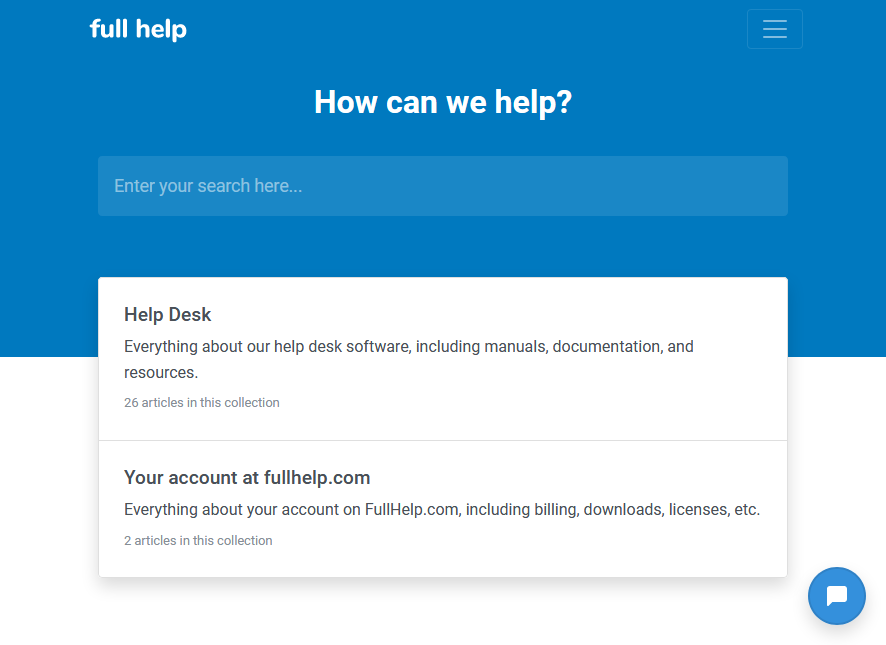
On your Full Help dashboard, go to the site you want to customize, then click Settings on the sidebar.
Copy the following code and replace #0079bf with the color code you want to use. Once you finish adjusting the code, paste it into the Content for HEAD field located in the site's setting page.
<style>
a {
color: #0079bf;
}
.text-primary {
color: #0079bf !important;
}
.bg-primary,
.btn-primary,
.education.overheader::before {
background-color: #0079bf !important;
}
.btn-primary,
.btn-outline-primary {
border-color: #0079bf !important;
}
.form-control:focus {
color: #0079bf !important;
border-color: #0079bf !important;
box-shadow: 0 0 0 0.2rem rgba(0, 0, 0, 0.1);
}
.btn-primary:focus,
.btn-outline-primary:focus {
box-shadow: 0 0 0 0.2rem rgba(0, 0, 0, 0.1);
}
</style>Feel free to reach out if you need help with styling or the CSS.
